ข้อควรทราบ: ก่อนดำเนินการตั้งค่า คุณควรทราบชื่อผู้ใช้งาน (username) คือ ชื่อผู้ใช้งานอีเมลแบบเต็ม @ ชื่อโดเมนเนมที่ใช้งาน ซึ่งคือ username@example.com และรหัสผ่านของอีเมลนั้น
เซิร์ฟเวอร์ที่จะใช้งานเป็นดังนี้ * ให้แทนที่ example.com ด้วย ชื่อโดเมนเนม ที่ใช้งานอยู่ *
- Incoming Mail Server (IMAP): imap.example.com
- Outgoing Mail Server (SMTP): smtp.example.com
แอปพลิเคชั่นสำหรับใช้งานอีเมล แนะนำให้ใช้งาน Microsoft Outlook หรือ Gmail หรือ Spark Mail โดยสามารถดาวน์โหลดได้ฟรีผ่านทาง Google Play
- Microsoft Outlook: https://play.google.com/store/apps/details?id=com.microsoft.office.outlook
- Gmail: https://play.google.com/store/apps/details?id=com.google.android.gm
- Spark Mail: https://play.google.com/store/apps/details?id=com.readdle.spark
ขั้นตอนการเพิ่มผู้ใช้งานอีเมล (Microsoft Outlook)
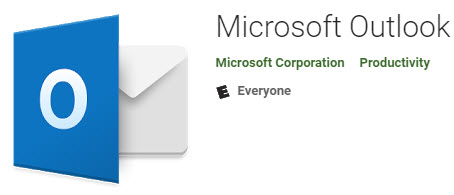
- เข้าแอปพลิเคชั่น Microsoft Outlook
- เข้าไปที่ ปุ่มรูปฟันเฟือง (settings) จากนั้นภายใต้ "Accounts" เลือกเมนู Add Account
- เลือก "Add Email Account"
- ระบุ Username ซึ่งคืออีเมลที่จะใช้งาน จากนั้นกด Add Account
- กรณีที่แอปพลิเคชั่นเลือกประเภทเป็น Exchange ให้เลือกเมนู "Not Exchange"
- กดปุ่ม "Setup Account Manually"
- ภายใต้ ADVANCED เลือก "IMAP"
- ระบุรหัสผ่านของอีเมลที่ใช้งาน จากนั้นกดปุ่ม "Sign In"
การตั้งค่า POP3/IMAP/SMTP สามารถอ้างอิงได้จากข้อมูลด้านล่าง
| ผู้ให้บริการอีเมล | การตั้งค่า IMAP | การตั้งค่า POP3 | การตั้งค่า SMTP |
|---|---|---|---|
| Dotsiam Business Email (บริการอีเมลเพื่อธุรกิจจากดอทสยาม) |
Server: us2.imap.mailhostbox.com Port: 993 Encryption: SSL |
Server: us2.pop.mailhostbox.com Port: 995 Encryption: SSL |
Server: us2.smtp.mailhostbox.com Port: 587 Encryption: TLS |
| Gmail G Suite |
Server: imap.gmail.com Port: 993 Encryption: SSL/TLS |
Server: pop.gmail.com Port: 995 Encryption: SSL/TLS |
Server: smtp.gmail.com Port: 465 Encryption: SSL/TLS |
| Hotmail Outlook.com Live.com |
Server: outlook.office365.com Port: 993 Encryption: SSL/TLS |
Server: outlook.office365.com Port: 995 Encryption: SSL/TLS |
Server: smtp.office365.com Port: 587 Encryption: STARTTLS |
| Microsoft 365 Office 365 |
Server: outlook.office365.com Port: 993 Encryption: SSL/TLS |
Server: outlook.office365.com Port: 995 Encryption: SSL/TLS |
Server: smtp.office365.com Port: 587 Encryption: STARTTLS |
| iCloud | Server: imap.mail.me.com Port: 993 Encryption: SSL/TLS |
N/A ไม่มีให้บริการ |
Server: smtp.mail.me.com Port: 587 Encryption: STARTTLS |
| Yahoo! Mail | Server: imap.mail.yahoo.com Port: 993 Encryption: SSL |
Server: pop.mail.yahoo.com Port: 995 Encryption: SSL |
Server: smtp.mail.yahoo.com Port: 587 or 465 Encryption: TLS/STARTTLS or SSL |
การเพิ่มบัญชีผู้ใช้งานบนระบบปฏิบัติการ Android จะต้องดำเนินการดังนี้ (กรณีใช้งาน Native Client)
- เข้าไปที่เมนู Settings หรือ ตั้งค่า
- ภายใต้หัวข้อ Accounts ให้เลือกเมนู "Add account"
- เลือกประเภทบัญชีอีเมล์เป็น "Others" หรือ "Email" (แต่ละรุ่นจะแสดงผลแตกต่างกัน)
- ระบุอีเมล์ (Email address) และ รหัสผ่าน (Password) จากนั้นกด Next
- สำหรับประเภทบัญชี (type of account) ให้เลือกเป็น "IMAP"
- ข้อมูลในส่วนของ Incoming Server ให้ระบุเป็นดังนี้
IMAP server : mail.<ชื่อโดเมนของคุณ>
Port : 143 (หรือ 993 หากเลือกเป็น "SSL/TLS (Accept all certificates)"
Security type : none หรือ "SSL/TLS (Accept all certificates)" - ข้อมูลในส่วนของ Outgoing Server ให้ระบุเป็นดังนี้
SMTP server: mail.<ชื่อโดเมนของคุณ>
Port : 587 หรือ 465 หากเลือกเป็น "SSL/TLS (Accept all certificates)"
Security type : none หรือ "SSL/TLS (Accept all certificates)"
